It’s easy to remove songs from your Spotify playlist that you don’t want anymore.
When removing a song from a playlist, it’s important that you don't remove it from your library but only from the playlist you're deleting it from. Once you implement these changes to your playlist, it will be done across all of your devices.
Remember that you can only delete songs from your own playlist and you can't delete songs from a playlist that you have no permission to edit.
Here's how to remove a song from your Spotify playlists on both the desktop app, and in the mobile app for iPhone and Android!
How To Remove A Song From A Playlist On Spotify On Desktop
Open the Spotify app on your desktop. Go to the playlist on your home screen, from the sidebar, or by searching for the playlist that you want to delete a song from.
1. Click on the “...” dots next to the song you want to remove to open a drop-down menu.
2. Click "Remove from this Playlist."
3. You're done!
How To Remove A Song From A Playlist On Spotify On Mobile
Start by opening the Spotify app on your iPhone or Android device. Go to the playlist that you want to delete a song from.
1. Tap on the three dots next to the song you want to remove to open a pop-up menu.
2. Tap "Remove from this Playlist."
3. You're done!
How Playlister.Club Can Help Manage Your Playlist!
Tired of manually removing songs from your playlist? Playlister.Club makes it easy to keep your lists fresh in just a few clicks. Playlister.Club’s scheduler is one of the many state-of-the-art tools we offer our playlisters for free! Scheduling music into your playlists has been shown to increase listener retention, and make your playlists a more exciting experience for frequent listeners. How to schedule a song with Playlister.Club’s scheduling tool: Find a song you want to add
Search for any song that has been released via our fully-capable search bar; or simply browse our Discover page for a curated feed of thousands of new releases you’ve been matched with, based on your listening habits.
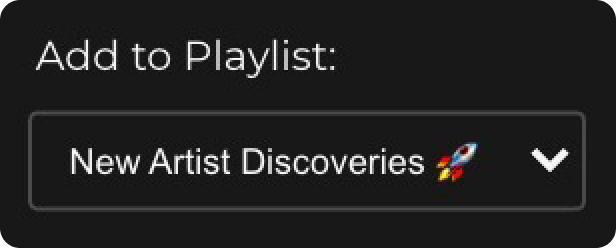
Find the playlist you want to add it to
Your Playlister.Club account is linked directly to your Spotify account, so you can simply select from any one of your public playlists.
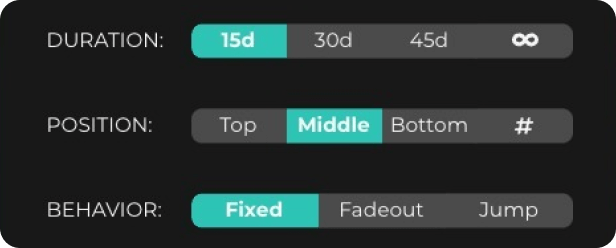
Select the behavior
You can schedule for how long, in what position, and even make the song specifically move on its own, within the playlist. “Jump” makes that specific song shuffle, whereas “Fadeout” makes it move down 1 spot every day it is scheduled in.
And that’s it! The sky’s the limit when you can leverage technology to keep curating amazing playlists.






